
What is Havoc OS?
Probably the most customizable ROM out here, the Havoc OS is a rom based on AOSP that is inspired by Google Pixel. It runs on the redefined material design 2 UI and I must say it is the best looking ROM out here. Having used many other GSI ROMs, the Havoc OS is by far my favorite of all time.
Havoc OS has no bloatware, making it smooth and fast with probably among the best battery performances I have encountered. With the addition of a dedicated gaming mode, I must say gaming on mobile has never been better.
Some of the features in the ROM include:
General: MD2 UI Rounded UI Enhanced QS Battery Estimation Seekbars for Media Notifications QS Panel Inspired by OOS Pixel Lockscreen weather Substratum Support Compiled using SDCLANG OTA Support Signature Spoofing Micro-G support Lockscreen charging animation In-built Oneplus Camera & Gallery(Oneplus Device only) Status Bar: Double tap to sleep Statusbar brightness slide Quick & Smart pulldown Clock Settings Date Settings Battery Customization Battery Bar Network Traffic Indicator Carrier Label Customization Status Bar Icons Toggle Notifications Count Bluetooth Battery Status VoLTE Icon Toggle Old Mobile Type Icon style 4G/LTE icon switch Data Disable Icon Toggle Breathing Notifications Quick Settings: Layout customization Brightness Slider Customization Brightness Slider On Bottom Auto Brightness Icon Auto Brightness Icon on Right Brightness Control Buttons QS Elements Customization Tile Tittle Vibrate On Touch Information Header QS Footer Customization VPN Warning Settings Icon Running Services Icon Edit Icon User Switcher Icon Interface: Themes UI Style (Pixel/AOSP) Background Color (Automatic/Light/Dark/Shady/Glassy) Accent Color Font Manager App Icon Shape (Default/Square/Rounded Square/Squircle/Circle/Teardrop/Hexagon) QS Themes QS Color based on Wallpaper QS Color based on Accent Custom QS Panel color QS Panel Opacity QS Header Style (Black/Grey/Light Grey/Accent Based/Transparent) Custom QS Header Image QS Tile Style (Wavey/Cookie/Teardrop and 15+ More) Settings Customisation Switch Appearance (OnePlus/Material Design 2) Dashboard Icons (Round/Oreo/Round Accented/Round OnePlus Style/Oreo Style Accented) Dashboard Conditions Dashboard Suggestions Ambient Display: Ambient Options Always On Always On When Charging Wakeup On New Notifications Sensor Based Screen Wakeup (Tilt/Hand Wave/Pocket) Battery Level at Botton while Dozing Music Ticker Screen: Smart Pixel Screen Stabilization Corner Customisation Rounded Corner Radius Corner Content Padding Satus Bar Padding Buttons: Volume Rockers Volume Panel On Left Volume Dialog Timeout Volume Steps Keyboard Cursor Control Swap Keys Control Ring Volume Control Music Volume Volume Rocker Wakeup Volume keys Answer Call Power Button Power Menu Customization End Call Screen off power button torch Hardware keys Disable Keys Swap Keys Backlight Brightness Backlight Timeout Backlight On Touch Accidental Touch Protection Back/Home/Overview Button Customisation Single Tap Action Long Press Action Double Tap Action Home Button Use While Ringing Toggle Navigation bar: Navigation Mode (Fling/SmartBar/Default) Stock Navigation Bar Customisation Gestures Pixel Animation One-Handed Mode Layout Customisation Smart Bar Customisation Fling Customisation Pulse Customisation Height Customisation (Potrait/Landscape) Gestures: System Gestures Jump to Camera Long Press to Activate Torch Swipe Up on Home Button Full Gesture Mode Double Tap on NavBar to Sleep Prevent Ringing Swipe to Screenshot Swipe Gestures OnePlus Gestures Edge Gestures Pie Control Lockscreen: Double Tap to Sleep Media Cover Art Media Cover Art Filter (Blur/Greyscale/Accent tinted/Greyscale and Blurred) Music Visualiser Clock Widget Customisation Info Widget Customisation Weather Temperature Unit (Celsius/Fahrenheit) Unlocking FP Authentication Vibration Force FP Authentication LS Dismissal On Face Unlock Pocket Detection Allow FP in Pocket Elements Customisation Quick Settings Satus Bar Multiuser Switch Status Text Charging Info Left/Right Shortcuts Lock Icon Shortcuts Mid-Screen Shortcuts Bottom Shortucts Others Pin Ripple Scramble Layout Quick Unlock Auto Lock Power Button Instantly Locks Direct Unlock Lockscreen Message Recents: Recents style (Quickstep/Oreo/Grid/Android Go/Slim) Oreo Recents Customization Clear All Button Clear All Button Location Button Style Memory Bar Custom Styles Icon Pack Apps Blacklist Immersive Mode (Full Screen/Status Bar/Navigation Bar -- Clock/Date) Slim Recents Customisation Notifications: Lights Customization Charging Light Notification Light Blink Flashlight on Call Status Bar Heads Up Customisation Ticker Customisation Disable/Enable FC Notifications Immersive Mode Messages Toast Icon Force Expanded Notifications Kill App Button Noisy Notifications In-Call Vibration On Connect On Disconnect On Call Waiting For Notifications Animations: Disable animation Animation Duration Animation customization List view animation QS tile animation Power menu animation Screen off animation Toast animation System: Signature Spoofing CPU info Privacy Guard Burn-in protection Input Method: Selector notification Auto keyboard rotation Auto-Rotate Timeout Disable Full Screen Keyboard Show enter key Battery Saving: Sensor block per-package Alarm Blocker Wakelock Blocker Suspended Actions Doze settings Aggresive Battery Aggresive Idle Aggresive Standby Auto-enable on Battery saver mode View CPU Frequency Stats Miscellaneous: MediaScanner behaviour on boot Scrolling Cache USB Configuration Wake Up on Charge Launch Music App Screen Capture Screenrecord Shortcut Screenrecord Quality Screenshot Shortcut Screenshot Type (Full/Partial) Other Features: LiveDisplay On-the-go mode Prevent Accidental wake-up Seperate ringtone for SIM1&2 Battery Charge Warning Smart Charge Advanced Battery Info QS Tile Shortcuts: Heads Up tile Caffeine tile Ring mode tile CPU info tile Suspended action tile Smart pixel tile Ambient display tile AOD tile Screenrecord tile Stabilization tile Gaming Mode tile Screenshot tile Accidental touch tile Alarm/Calc/Phone/Camera/Music tiles Expanded Desktop tile Havoc settings tile HW key tile LTE tile Navbar tile On the go tile Pie control tile Reboot tile Sleep screen tile Accent picker tile Volume panel tile High Brightness tile Sound Search One Handed Mode Tile Compass Tile App Picker Tile Language Device Extras: Alert Slider Customisation
Screenshots:
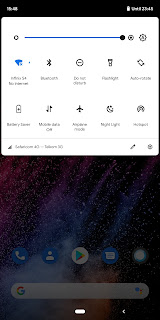
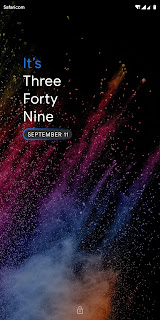
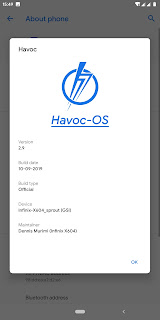
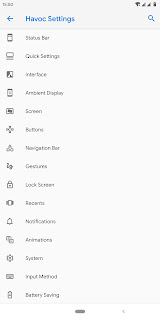
Download:
To download click here: Download
Password File Link: Download Password File
7z is most recommended to extract the files
To install:
1. Backup your important data before anything else.
2. Boot into recovery and perform a "Factory Reset" - NB: Will wipe internal storage
For those who have TWRP already, just head to advanced wipe and tick Cache, Dalvik Cache, Data, and System then swipe to wipe. This can avoid you wiping your internal storage.
3. Reboot your Infinix NOTE 5 into fastboot/bootloader.
4. Extract the ROM files.
5. Open a Command Window in the directory containing the ROM files (The directory already has the necessary platform tools).
6. Type fastboot getvar all and press Enter then check for the current active slot on your device - it will be either _a or _b.
7. Copy and Paste one of the commands below on the command window based on your active slot identified in the previous step and hit Enter Key (Copy all of it as it is one command).
(a) Unified command for devices with _a as the current active slot.
fastboot erase boot_a && fastboot flash boot_a boot.emmc.win && fastboot erase system_a && fastboot flash system_a system_image.emmc.win && fastboot erase vendor_a && fastboot flash vendor_a vendor_image.emmc.win && fastboot reboot
(b) Unified command for devices with _b as the current active slot.
fastboot erase boot_b && fastboot flash boot_b boot.emmc.win && fastboot erase system_b && fastboot flash system_b system_image.emmc.win && fastboot erase vendor_b && fastboot flash vendor_b vendor_image.emmc.win && fastboot reboot
8. Wait for your device to boot and Enjoy!
Once the device has booted, please remember to set GoogleDialer and Messages as your default apps in settings to avoid a hidden CallUI. Also make sure you setup Magisk so as to have root working properly (You can flash Magisk v19.3 in TWRP to achieve the same and is the recommended method)