
Usually, there is not much you can do with the stock firmware that comes with the phone unless you get a means to customize the device. The ultimate customization for the Android OS is achievable when you get root privileges for your device. However, getting rooted has not been easy especially with the advancement of Android as most of the tools that were popular in rooting are no longer viable.
This brings us to the TWRP (TeamWin Recovery Project) that is the go-to tool when you need to root your device, flash custom Roms and apply customizations on the go. Not all devices are supported by default and for such devices, porting becomes the only alternative. The Infinix ZERO 6 users are lucky since I have managed to compile a working TWRP 3.3.1-0 based on Android Oreo and all features are working as expected including adb, sdcard, MTP, wiping, backup, sideload, resizing partitions, restore and more. In addition to that, this recovery is based on the latest kernel from the v34 firmware build number for Zero 6/Pro. Read on to learn how to root infinix zero 6 with TWRP and Magisk.
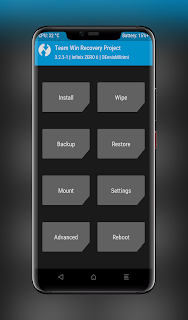
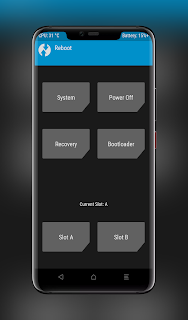
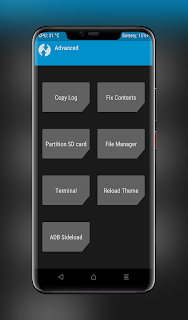
What's new in TWRP 3.3.1-0:
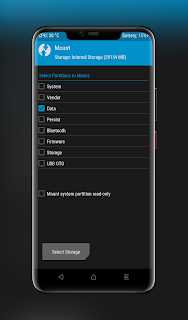
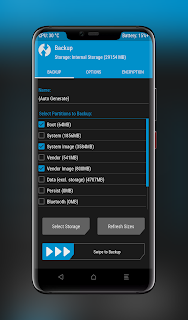
Getting Started With TWRP On Infinix ZERO 6
The main requirement before you can have this recovery on your Infinix X620 is that the bootloader MUST be unlocked and verified boot disabled. In addition, make sure you have ADB and FASTBOOT set up correctly on your PC.
NB: Am not responsible for any mishap that may happen by following this guide as you do this at your own risk. As for me, I have managed to use this guide on my device successfully by following the steps correctly.
How To Root Infinix ZERO 6 (X620/B)
Now that you have successfully set up TWRP on your ZERO 6, it is time to get rooted in just a few steps. The best method to get root is by using the now popular Magisk tool that is capable of systemless root.
Once the device has booted you will find the Magisk Manager app in your app drawer and that will mean that you have successfully rooted your Infinix ZERO 6. Now you can do all the tweaks and customizations that you have in mind.
As usual, comment if you have a question or comment regarding TWRP for Infinix ZERO 6 or how to root Infinix X620. Happy rooting!
- Fix SELinux issues during formatting - dianlujitao
- Various fixes for toybox and toolbox builds - CaptainThrowback and bigbiff
- Flash both A and B partitions when installing a recovery ramdisk - Dees_Troy
- Add option to uninstall TWRP app from /system - Dees_Troy
- Create digest for subpartitions - bigbiff
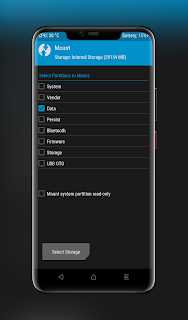
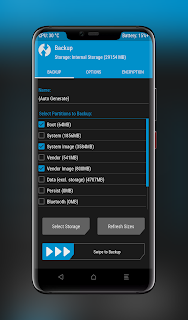
Getting Started With TWRP On Infinix ZERO 6
The main requirement before you can have this recovery on your Infinix X620 is that the bootloader MUST be unlocked and verified boot disabled. In addition, make sure you have ADB and FASTBOOT set up correctly on your PC.
NB: Am not responsible for any mishap that may happen by following this guide as you do this at your own risk. As for me, I have managed to use this guide on my device successfully by following the steps correctly.
1. Download the TWRP_3.3.1-0_Infinix-Zero6_DEnnisMUrimi.img
2. Boot your device into fastboot mode (Power + Volume Down)
3. In the directory containing the recovery you downloaded, open up a command prompt and run this command
fastboot flash boot TWRP_3.3.1-0_Infinix-Zero6_DEnnisMUrimi.img
4. Once that is done, boot into recovery (Power + Volume Up) to confirm that you have successfully flashed TWRP on your Infinix ZERO 6
5. In case you are asked for the password to decrypt your device, just ignore that step, go to the Wipe Menu and Format Data. This process will wipe all your data so make a point of backing up your important data.
How To Root Infinix ZERO 6 (X620/B)
Now that you have successfully set up TWRP on your ZERO 6, it is time to get rooted in just a few steps. The best method to get root is by using the now popular Magisk tool that is capable of systemless root.
1. Download Magisk ZIP and place in your sdcard if you are not familiar with sideloading .zip files in TWRP
2. Boot into TWRP and navigate to the Install Menu
3. Navigate to the directory containing the Magisk zip you downloaded and confirm to flash it
4. Be patient as the rooting process happens and Reboot System when you are directed to
Once the device has booted you will find the Magisk Manager app in your app drawer and that will mean that you have successfully rooted your Infinix ZERO 6. Now you can do all the tweaks and customizations that you have in mind.
As usual, comment if you have a question or comment regarding TWRP for Infinix ZERO 6 or how to root Infinix X620. Happy rooting!