Lately, Google is aiming at a more secure Android environment and thus custom Roms have become scarce and even for the devices that they are available, there are some issues. One of the issues is the “Device not certified by Google” error that users face on Android phones running a custom Rom. This issue makes it impossible for you to use the device with Play services. You get constant annoying notifications that you need to have your device certified before you can use the Google Play Services. Luckily, there is an official way of sorting this issue and getting certified access to Google apps on the Play Store.
I am going to give you a step by step guide on how you can achieve this in the guide below. Follow the guide carefully and you will be up and running with the play services
1: Obtain the GSF (Google Service Framework) number
Google has provided a way for non-Google certified Android ROMs to use their apps by verifying the GSF number of the device.
For this you will need an app called Device ID from the Google Play Store to fetch it.
- Download the Device ID app using this link.
- Open the app and tap on the Google Service Framework (GSF) tab.
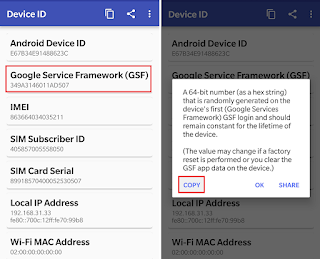
- From the resulting pop-up window, press the Copy button
2. Register your device
Google has provided a specific service for unregistered device manufacturers to register their Android-based devices and make the most out of Google Play services.

- Use this link to go to the Google device registration website
- Enter the GSF number you copied and paste it into the empty space at the bottom of the page and hit Register button.
3. Clear Data and Cache for the Google Play Store app
- On your device, go to your Settings app and open Apps.
- From the list of apps on your device, select Google Play Store
- Open the Storage section and Clear both Data and Cache
- Reboot your device
Did this work for you?
